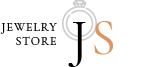Downloading YouTube videos on Android devices provides users with the flexibility to enjoy their favorite content offline, without the constraints of data usage or the need for a stable internet connection. Whether you're commuting, traveling, or simply looking to save data, having your videos available offline can be immensely beneficial. Here’s how to navigate the process using a reliable YouTube downloader tailored for Android.
Step 1: Choose the Right App
Opt for a Trusted Downloader: The first step is selecting a trusted application that supports Android. Apps like TubeMate, VidMate, or YMusic not only allow you to download videos directly to your device but also offer options for different resolutions and formats, including MP3 for audio-only files.
Security Check: Before downloading any app, especially those not available on the Google Play Store, ensure it is from a reliable source. Check user reviews and verify the app’s security to avoid downloading potentially harmful software.
Step 2: Install the Downloader
Enable Unknown Sources: Since many YouTube video downloaders need to be downloaded outside of the Google Play Store, you must allow your device to install apps from unknown sources. This can be done by navigating to Settings > Security > and checking the box for "Unknown Sources."
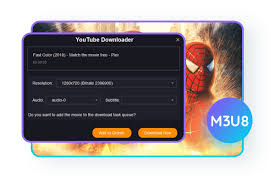
Download and Install the APK: Once you have enabled installations from unknown sources, download the APK file from the app’s official website or a reliable third-party site. Open the file to begin the installation process.
Step 3: Use the App to Download Videos
Browse YouTube within the App: Most YouTube downloader apps for Android include a built-in search feature or a browser where you can directly navigate to YouTube. Search for the video you want to download directly within the app.
Select the Video Quality: Once you find the video, the app will typically prompt you to choose the quality of the download. Options often range from 144p (low quality) to 1080p (HD) or even 4K, depending on the video and the app’s capabilities.
Download the Video: After selecting the desired quality, tap the download button. The app will start downloading the video to your device, saving it in either the internal memory or an SD card, depending on your settings.
Step 4: Access Your Downloaded Videos
Find Your Videos: Access the downloaded videos through the app’s library or file manager. Some apps organize the videos in an easy-to-navigate interface within the app itself.
Play Videos Offline: You can now watch the downloaded videos anytime, without an internet connection. This is particularly useful for long trips, or when you are in areas with poor internet connectivity.
Conclusion
Downloading YouTube videos on Android devices is a straightforward process with the right tools. By choosing a secure and efficient YouTube downloader, you can save videos directly to your device and enjoy them anytime, anywhere. Just remember to respect copyright rules and download videos legally. Always use these tools responsibly and enjoy the convenience they offer.